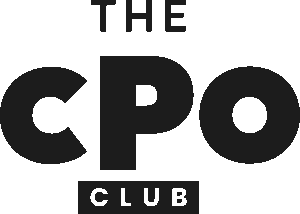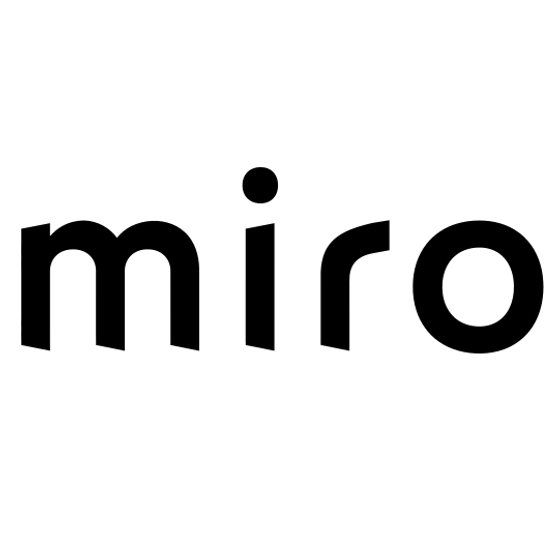10 Best Design Feedback Tool Shortlist
Here's my pick of the 10 best software from the 25 tools reviewed.
With so many different design feedback solutions available, figuring out which is right for you is tough. You know you want to collect and implement feedback more efficiently, but need to figure out which tool is best. I've got you! In this post I'll help make your choice easy, sharing my personal experiences using dozens of different feedback tools with large design teams and projects, with my picks of the best design feedback tools.
This tool allows us to get feedback in real-time, even using screen recordings or GIFs for clarity. And if you're looking to embed a feedback process into a live website, this tool becomes an indispensable website feedback tool. So, let's explore the best options out there, shall we?
What Is a Design Feedback Tool?
Design feedback tools are digital platforms that help teams collect, analyze, and implement feedback on their designs. The primary purpose of design feedback software is to inform your design process and improve your design outputs by facilitating the feedback cycle. Many of these tools have features to help with feedback solicitation, analytics, and prioritization.
| Tool | Best For | Trial Info | Price | ||
|---|---|---|---|---|---|
| 1 | Best for collaborative brainstorming and ideation | Free plan available | From $8/user/month (billed annually) | Website | |
| 2 | Best for scalable design systems | Free plan available | From $15/user/month (billed annually) | Website | |
| 3 | Best for online proofing and reviewing designs | Free demo + free plan available | From $249/user/month | Website | |
| 4 | Best for quick wireframes and flowcharts | Free plan available | From $10/user/month | Website | |
| 5 | Best for creative project management | 4-day free trial | From $45/month (billed annually) | Website | |
| 6 | Best for vector editing and interface design | 30-day free trial | From $10/user/month (billed annually) | Website | |
| 7 | Best for interactive prototypes and design collaboration | Not available | From $7.95/user/month (billed annually) | Website | |
| 8 | Best for prototyping and user experience design | 30-day free trial | From $19.99/user/month (billed annually) | Website | |
| 9 | Best for web design project management | Free plan + free demo available | From $35/user/month | Website | |
| 10 | Best for visual storyboarding and user flow diagrams | Not available | From $15/user/month (billed annually) | Website |
The 10 Best Design Feedback Tool Overviews
Miro is an online visual collaboration platform known for its expansive canvas and intuitive interface. It allows teams to visualize ideas, enabling seamless brainstorming and ideation sessions, hence it's best for these processes.
Why I Picked Miro:
In making my selection, Miro's vast collaborative features caught my eye. The ability to create, share, and collaborate on visual diagrams makes it a standout tool in the design feedback ecosystem. I chose Miro as it fosters brainstorming and ideation in an interactive, collaborative space, which few other tools cater to so effectively.
Standout Features & Integrations:
Miro offers versatile features like mind maps, flowcharts, sticky notes, and endless canvas that take brainstorming to another level. It also facilitates real-time collaboration, making it an interactive tool for team ideation.
When it comes to integrations, Miro syncs well with tools such as Slack, Google Drive, and Jira, which streamlines the sharing and organization of ideas within the workspace.
Pros and cons
Pros:
- Robust integration with popular team tools
- Real-time collaboration capabilities
- Expansive canvas for brainstorming
Cons:
- Free version offers limited features
- Requires stable internet connection for smooth operation
- Interface might feel overwhelming for new users
New Product Updates from Miro
Miro's Integration with Adobe Express
Miro now integrates Adobe Express for seamless image and design editing directly within its platform. For more information, visit Miro's official site.
Figma is a cloud-based design tool that enables teams to collaborate in real-time. With features such as prototyping and developer handoff, Figma provides a comprehensive solution for building scalable design systems.
Why I Picked Figma:
I chose Figma because of its unique offering that allows scalable designs with real-time collaboration. It's not just a tool; it's a platform that encourages an iterative design process. Its ability to allow multiple designers to work on a project simultaneously, with changes being made in real time, makes Figma stand out.
That's why I think Figma is the best choice when it comes to creating scalable design systems.
Standout Features & Integrations:
Figma boasts features such as vector networks, prototyping, and design components, making it perfect for developing complex design systems. It allows designers to reuse components efficiently, ensuring consistency across designs.
As for integrations, Figma can be linked with numerous project management and communication tools, including Slack, Jira, and Dropbox, thereby aiding smooth design workflow.
Pros and cons
Pros:
- Seamless integrations with other popular tools
- Robust prototyping tools
- Real-time collaboration enables efficient team design
Cons:
- Pricing can be high for small teams or individual freelancers
- Some users report performance issues with complex files
- Learning curve may be steep for new users
PageProof is a tool specifically designed for streamlining the process of design review and proofing online. Given its robust system for gathering feedback and managing revisions, it's an excellent choice for design teams that need an effective solution for proofing and reviewing designs.
Why I Picked PageProof:
I chose PageProof because of its clear focus on providing an efficient platform for design review. The tool differentiates itself by offering an end-to-end proofing solution, ensuring that every step, from initial review to final approval, is streamlined and transparent. This makes it the best tool for online proofing and reviewing designs.
Standout Features & Integrations:
PageProof stands out with its features like automated proof setup, smart comparison for reviewing changes, briefing templates, and a clear approval pathway. The platform also integrates with Adobe Creative Cloud, Google Drive, Dropbox, and Microsoft OneDrive, enabling seamless transfer of files.
Pros and cons
Pros:
- Integration with popular cloud storage and design platforms
- Intelligent compare feature for efficient revision tracking
- End-to-end proofing and review management
Cons:
- The user interface may require some getting used to for new users
- No free plan available
- The annual billing cycle might not suit all businesses
Whimsical is a versatile tool that empowers teams to quickly create wireframes, flowcharts, and diagrams. Its speedy functionalities make it ideal for users who need to rapidly prototype ideas, hence it's the best choice for quick wireframes and flowcharts.
Why I Picked Whimsical:
In the course of comparing various tools, Whimsical caught my attention due to its straightforward, no-nonsense approach to wireframing and flowchart creation. Its speed and simplicity make it stand out among competitors, as it allows users to convert ideas into visual diagrams rapidly and efficiently.
These factors solidify its status as the best tool for speedy wireframe and flowchart creation.
Standout Features & Integrations:
Whimsical provides users with a broad range of shapes, connectors, and other elements to quickly build wireframes or flowcharts. It also offers a 'boards' feature for organizing related diagrams together, fostering better project management.
Whimsical integrates well with popular project management tools such as Jira, Trello, and Slack, making it easy for users to incorporate these diagrams into their workflow.
Pros and cons
Pros:
- Effective integration with popular project management tools
- Useful 'boards' feature for project organization
- Fast wireframe and flowchart creation
Cons:
- No mobile app available
- Could offer more customizable options
- Limited design elements for complex wireframes
ProofHub is a project management software that caters specifically to the needs of creative teams. It combines task management, proofing tools, and team communication features in a single platform, making it an effective choice for managing complex creative projects.
Why I Picked ProofHub:
I selected ProofHub for its versatility and focus on creative projects. It stood out to me because of its proofing capabilities which are essential for any creative workflow. Having this alongside standard project management features in a single tool is why I believe ProofHub is the best for managing creative projects.
Standout Features & Integrations:
ProofHub's most notable feature is its in-built proofing tool, which streamlines review and approval processes for creative teams. Its other features include time tracking, Gantt charts, and Kanban boards which offer a comprehensive project management solution.
As for integrations, ProofHub works well with popular apps like Google Drive, OneDrive, and Dropbox, ensuring seamless file management.
Pros and cons
Pros:
- Offers a wide range of project management tools
- Flat-rate pricing makes it affordable for large teams
- In-built proofing tool facilitates faster review cycles
Cons:
- Lacks a built-in chat feature for instant messaging
- Limited customization options
- The interface may seem a bit outdated compared to competitors
Sketch provides powerful tools for vector editing, making it an essential asset for anyone working with digital design. Its proficiency in vector editing, combined with a range of features tailored for interface design, makes Sketch the go-to choice for this specific task.
Why I Picked Sketch:
I chose Sketch due to its profound focus on user interface design and vector editing. Among various tools, Sketch shined through because of its comprehensive, robust feature set and a high degree of customization.
It's well-equipped to handle intricate vector editing tasks, and its capability in interface design is solid, which is why I think it's best for these tasks.
Standout Features & Integrations:
Sketch's vector editing tools allow for the precise creation and manipulation of complex vector shapes. Designers can also work with reusable, responsive components to maintain consistency across designs.
Sketch supports integrations with a number of other design tools and plugins such as Zeplin, Avocode, and Abstract, which enhances its functionality and flexibility.
Pros and cons
Pros:
- Wide range of integrations with other design tools and plugins
- Robust feature set for interface design
- High-quality vector editing tools
Cons:
- Dependence on plugins for some functionalities can complicate workflow
- High learning curve for beginners due to complex feature set
- Only available on macOS, limiting its accessibility
InVision is a popular digital product design platform that allows designers to create interactive and dynamic prototypes. Its design collaboration features make it particularly suitable for teams, thus making it ideal for interactive prototypes and design collaboration.
Why I Picked InVision:
I chose InVision because of its superior interactive prototyping capabilities. Its ability to create highly realistic and interactive prototypes truly sets it apart from many other tools.
Given its strong focus on collaboration, it's ideal for teams that need to work together on design projects, justifying its position as the best tool for interactive prototypes and design collaboration.
Standout Features & Integrations:
InVision stands out with its ability to create rich, interactive prototypes that can mimic the final product closely. Features like design system management, user testing, and real-time design collaboration make it even more useful.
It integrates with a host of other tools such as Sketch, Adobe Creative Cloud, Jira, Slack, and Microsoft Teams, making it an excellent choice for teams that use these platforms.
Pros and cons
Pros:
- Integration with popular design and team collaboration platforms
- Strong collaboration features for team-based design work
- Advanced interactive prototyping capabilities
Cons:
- Some advanced features are only available at higher pricing tiers
- No free plan available
- The interface can be overwhelming for new users
Adobe XD serves as a robust design and prototyping tool that empowers users to create interactive, shareable prototypes. Given its focus on user experience and interactive elements, Adobe XD fits best in the prototyping and user experience design realm.
Why I Picked Adobe XD:
After careful comparison and deliberation, I picked Adobe XD for its seamless fusion of design and prototyping in a single tool. Adobe XD stands out with its easy-to-use interface and a rich set of design and prototyping tools, making it a powerful choice for user experience design.
Standout Features & Integrations:
With Adobe XD, users can create engaging prototypes with a variety of animation options. The Auto-Animate feature adds a dynamic touch to prototypes, while the Coediting feature supports real-time collaboration.
Adobe XD integrates efficiently with other Adobe products, such as Photoshop and Illustrator, and platforms like Slack, Microsoft Teams, and JIRA, bridging the gap between design, feedback, and implementation.
Pros and cons
Pros:
- Real-time collaboration with Coediting
- Smooth integration with Adobe ecosystem and external platforms
- Comprehensive set of design and prototyping tools
Cons:
- Some learning curves for new users unfamiliar with Adobe products
- Can be resource-intensive, potentially slowing down less powerful machines
- Limited capability for complex animations compared to other specialized tools
Atarim is a powerful web design project management tool that provides a centralized platform for designers and their teams to manage, communicate, and collaborate on projects. Its specialized features and capabilities make it an ideal choice for managing web design projects specifically.
Why I Picked Atarim:
I selected Atarim after careful consideration and comparison with other project management tools. Atarim stands out for its unique focus on web design project management, an area where many general project management tools fall short.
It provides a collection of tailored features that can manage the unique needs and complexities of web design projects. This is why I believe Atarim is the best for web design project management.
Standout Features & Integrations:
Atarim offers an array of features such as visual feedback, task automation, and time tracking, all essential for managing web design projects effectively. Its visual feedback tool allows team members to comment directly on live websites, making collaboration more seamless.
In terms of integrations, Atarim integrates with popular tools like Slack, Asana, and Trello, which can aid in streamlining workflows.
Pros and cons
Pros:
- Integrates with other popular project management tools
- Includes a visual feedback tool for more effective communication
- Tailored specifically for web design project management
Cons:
- Limited accessibility with a web-based interface only
- Some users might find the tool to have a steep learning curve
- Higher price point might not be suitable for small businesses or freelancers
Introducing Overflow, a dynamic tool that enables designers to create user flow diagrams and visual storyboards with ease. It's particularly efficient in aiding the visualization of user journeys, making it the best choice for creating intricate user flow diagrams.
Why I Picked Overflow:
The primary reason I selected Overflow lies in its impressive capability to translate design concepts into visual storyboards effectively. Among the array of design feedback tools I considered, Overflow stood out with its remarkable focus on user flow diagrams, something which is of immense value to UX designers.
Standout Features & Integrations:
Overflow boasts an intuitive and user-friendly interface that makes the process of creating storyboards simple and straightforward. Additionally, it allows designers to share their work as an interactive presentation, which can be a game-changer for client or team presentations.
In terms of integrations, Overflow syncs effortlessly with popular design tools such as Sketch, Figma, and Adobe XD, enabling seamless transition of design files.
Pros and cons
Pros:
- Seamless integration with popular design tools
- Capability to share interactive presentations
- Intuitive user interface
Cons:
- Might take some time for new users to adapt to the tool's unique features
- No option for monthly billing
- No real-time collaboration feature
Other Design Feedback Tools
Below is a list of additional design feedback tools that I shortlisted but did not make it to the top 10. Definitely worth checking them out.
- Diigo
For web-based research and knowledge management
- BugHerd
For tracking visual design bugs and issues
- Streamwork
For approval workflows
- Creately
Good for creating diagrams and flowcharts collaboratively
- Framer
Good for creating high-fidelity interactive design prototypes
- UserGuiding
Good for creating interactive product tours and user onboarding guides
- ClickUp
Good for managing design projects with built-in design tools
- UserTesting
Good for getting real user feedback on design prototypes
- Avocode
Good for auto-generating design specs, assets, and code from designs
- Notable
Good for capturing and sharing website design feedback visually
- Conceptboard
Good for visual collaboration in remote teams
- UserZoom
Good for conducting UX research and gathering user insights
- Zeplin
Good for seamless designer-developer handoffs
- Proto.io
Good for creating realistic, interactive mobile app prototypes
- Notism
Good for design and video collaboration with feedback and sketching tools
Selection Criteria for Design Feedback Tools
As a design professional who has tested dozens of design and collaboration tools, I've come to recognize certain criteria that matter significantly when choosing the right software for your needs. In this case, I was really looking for functionality that enables interactive prototyping, seamless collaboration, and efficient design-to-development handoff.
Core Functionality
In a design tool, the core functionality should enable you to:
- Create, edit, and manipulate design elements
- Develop interactive prototypes with realistic user interface elements
- Share and collaborate on designs with team members and stakeholders
- Generate and export design specifications and assets for development
Key Features
Certain key features distinguish the best design tools:
- Interactive Prototyping: This allows you to simulate user interactions such as clicking, scrolling, or swiping.
- Real-Time Collaboration: Enables team members to work together on the same design simultaneously, regardless of their location.
- Feedback and Annotation: Provides tools for team members and stakeholders to comment on designs, often directly on the design itself.
- Design-to-Development Handoff: Facilitates a seamless transition from design to development by providing design specs and assets in developer-friendly formats.
Usability
For design tools, usability can make or break the user experience:
- Intuitive Interface: Design tools should offer a clean, intuitive workspace that allows designers to easily access and utilize various design elements and tools.
- Drag-and-Drop Functionality: This feature is especially important for arranging design elements and constructing interactive prototypes.
- Role-Based Access: A good design tool should allow team members to have access based on their roles in the project, ensuring that everyone can contribute appropriately without compromising the integrity of the design.
- Helpful Customer Support: When a problem arises, having a responsive customer support team can make the difference between a minor hiccup and a major setback. A great design tool will have a robust support system, including tutorials, FAQs, and responsive live support.
People Also Ask
What are the benefits of using a design feedback tool?
Using a design feedback tool can greatly enhance the productivity and efficiency of your design process. Here are five key benefits:
- Enhanced Collaboration: These tools allow designers, developers, and stakeholders to collaborate in real-time, making the design process more efficient.
- Clear Communication: They provide a unified platform where feedback can be given directly on the designs, eliminating misunderstandings and improving the clarity of communication.
- Streamlined Workflow: These tools often come with project management features, helping you keep track of progress and manage tasks effectively.
- Interactive Prototyping: Many design feedback tools offer prototyping capabilities, enabling you to create interactive models of your design for testing and demonstration purposes.
- Easy Handoff: They can automatically generate design specs and assets in a format that’s easy for developers to work with, simplifying the transition from design to development.
How much do design feedback tools cost?
The pricing of design feedback tools varies greatly depending on their features, the size of your team, and your specific needs.
What are the typical pricing models for design feedback tools?
Design feedback tools typically follow a subscription-based pricing model. This means you pay a regular fee (monthly or annually) for access to the tool. Some offer a tiered pricing model where the cost increases with more features or users.
What is the typical range of pricing for design feedback tools?
Pricing can range from free for very basic tools or ones offering a limited free tier, up to several hundred dollars per month for enterprise-grade solutions. For small to medium-sized teams, you can expect to pay anywhere from $20 to $100 per user per month.
Which are the cheapest and most expensive design feedback tools?
Among the tools covered in this list, UserGuiding and Conceptboard offer some of the lowest-priced plans, starting from around $20/user/month. On the higher end, tools like UserZoom and UserTesting can cost several hundred dollars per month, depending on the package and user count.
Are there any free design feedback tools?
Yes, some tools like InVision and Framer offer free plans, but they are often quite limited in terms of features and user capacity. These free plans can be a good starting point for individuals or small teams with limited budgets. However, as your team grows and your needs become more complex, you might need to consider a paid plan.
Other Feedback Software Reviews
Summary
In summary, the right design feedback tool for you will largely depend on your specific needs, team size, and budget. From tracking visual design bugs with BugHerd, to online proofing and reviewing with PageProof, to interactive prototyping with InVision, there is a myriad of tools available, each with its unique selling propositions and pricing models.
Key Takeaways
- Define Your Needs: Understanding your team's specific needs and work processes is crucial in selecting the right tool. Evaluate what core functionalities, key features, and usability aspects are important to your design process.
- Consider the Pricing: Pricing models of design feedback tools can vary significantly. While considering your budget, remember to look for a tool that delivers value for money in terms of its features and capabilities.
- Trial and Choose: Most tools offer free trials or free versions. It can be beneficial to test out a few before making a final decision. This allows you to gauge the tool's compatibility with your workflow, and the ease of onboarding for your team.
What Do You Think?
Finding the right design feedback tool is crucial in managing and improving the design process. It all depends on understanding your requirements, assessing the cost-effectiveness, and thoroughly testing the options before making a choice.
Now, I'm curious to hear from you. Do you have any experience with a design feedback tool that I missed in this guide? What has your experience been like? I would love to hear your thoughts, so please feel free to share your recommendations in the comments section below. Your insight might just help someone else find the perfect tool for their needs.