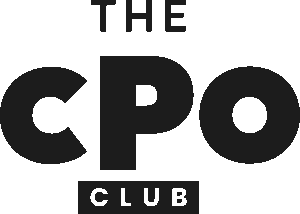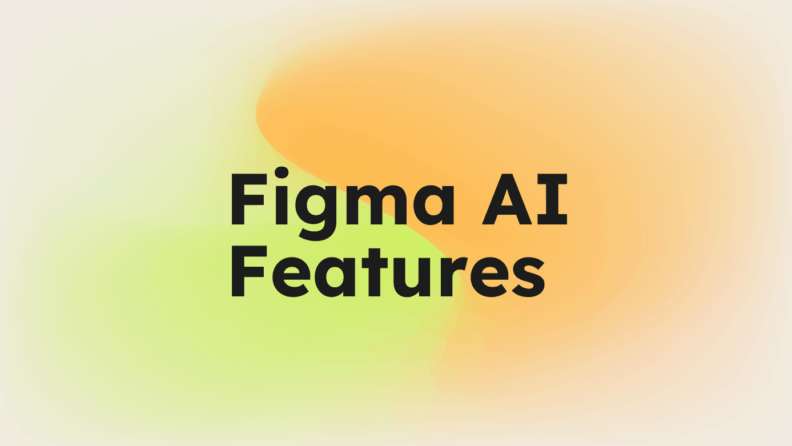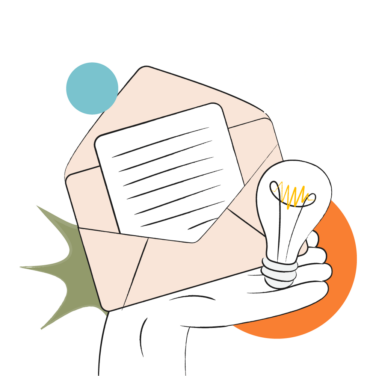Artificial intelligence is increasingly shaping UX design tools, and Figma is leading the way. Its AI-powered features streamline your design workflow with tools like asset search, content replacement, and interaction addition.
These capabilities help you automate tasks—from renaming layers to rewriting text—enhancing both creativity and efficiency. In this guide, we’ll explore Figma’s AI features in depth, including practical use cases and key limitations to keep in mind.
10 Key Figma AI Features That Elevate Your Design Experience
In this section, we'll break down each of Figma's new features to give you a clear picture of what they do, how they work, and why they're important for your Figma design projects. Here's what you need to know:
1. First Draft
Figma's first draft feature helps generate initial design concepts by analyzing user inputs and design patterns. It works by taking your basic ideas and transforming them into structured mockups, saving you time on the initial design phase.
When you're starting a new prototype and need a quick way to visualize your ideas without spending hours on manual design work, first draft can be a real time saver. You can leverage it to jumpstart your design process, especially when facing creative blocks. It's great for brainstorming sessions where you need to present multiple design options to your product teams or clients.
Here's how you can use first draft to maintain momentum and productivity without getting bogged down by initial creation:
- Start Simple: Begin with clear, concise ideas. The more straightforward your input, the more effective the generated designs will be.
- Iterate Quickly: Use first draft to explore different design concepts rapidly. This helps you identify the best options faster.
- Refine Later: Focus on getting a broad view of possibilities first. Use the time saved to refine and perfect the chosen design.
2. Asset Search
Asset search simplifies finding design elements within your projects. It helps you quickly locate images, icons, and other assets using visual search, which is especially helpful when you're dealing with large design files or shared community files.
With asset search, you can easily access the right elements without scrolling through endless layer names. This is particularly useful for collaborative environments where multiple Figma users contribute to a project.
Asset search helps ensure consistency across your design system and reduce time spent manually searching. Make the most of it by:
- Using Descriptive Keywords: The more specific your keywords, the faster you'll find the asset you need.
- Organizing Your Assets: Keep your assets well-tagged and categorized to improve search efficiency.
- Leveraging Figma Community: Shared libraries support faster access to commonly used elements across different projects.
3. Content Replacement
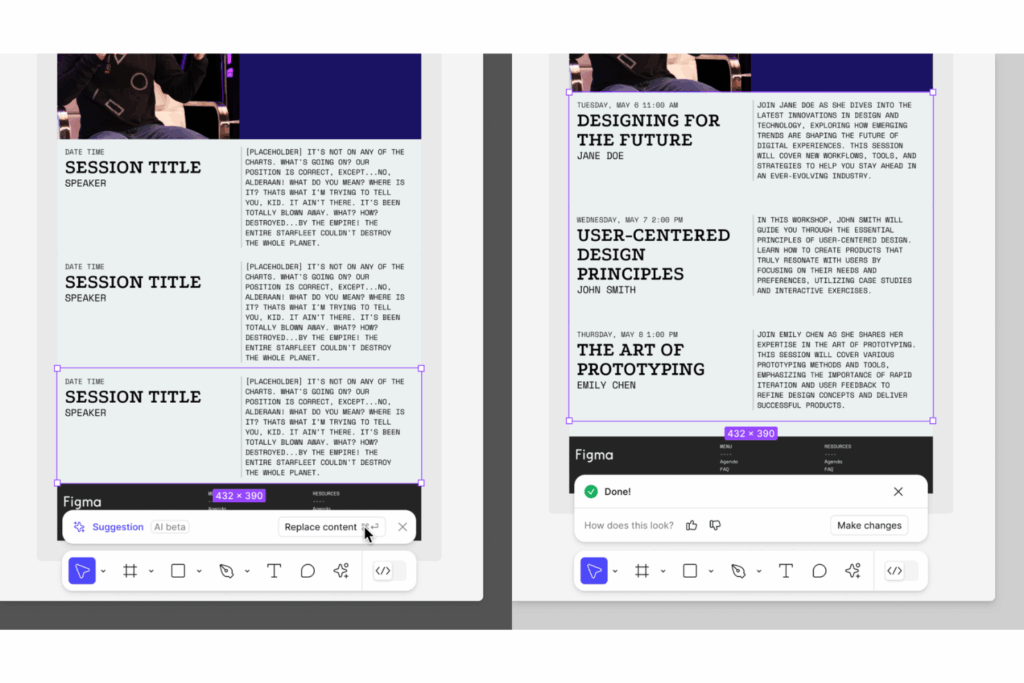
Content replacement is an AI feature in Figma that automatically swaps out text content and images within your designs. You can select elements that need updating and replace them with new content, all in a few clicks. This is particularly useful for UX designers maintaining consistency across multiple Figma products or updating branding elements.
By using content replacement, you can quickly update a design without manually adjusting each element. This feature shines in projects with frequent content changes, like Figma sites, marketing campaigns, or seasonal promotions. It saves time and reduces errors, ensuring that your interactive prototypes stay current and accurate.
Here are a few tips to help you make the most of the content replacement feature:
- Batch Process: Update multiple elements at once to save time and ensure consistency.
- Use Templates: Leverage templates that can be easily updated with new content, making future changes smoother.
- Check Consistency: Always review your design for consistency after using content replacement to catch any missed updates.
4. Interaction Addition
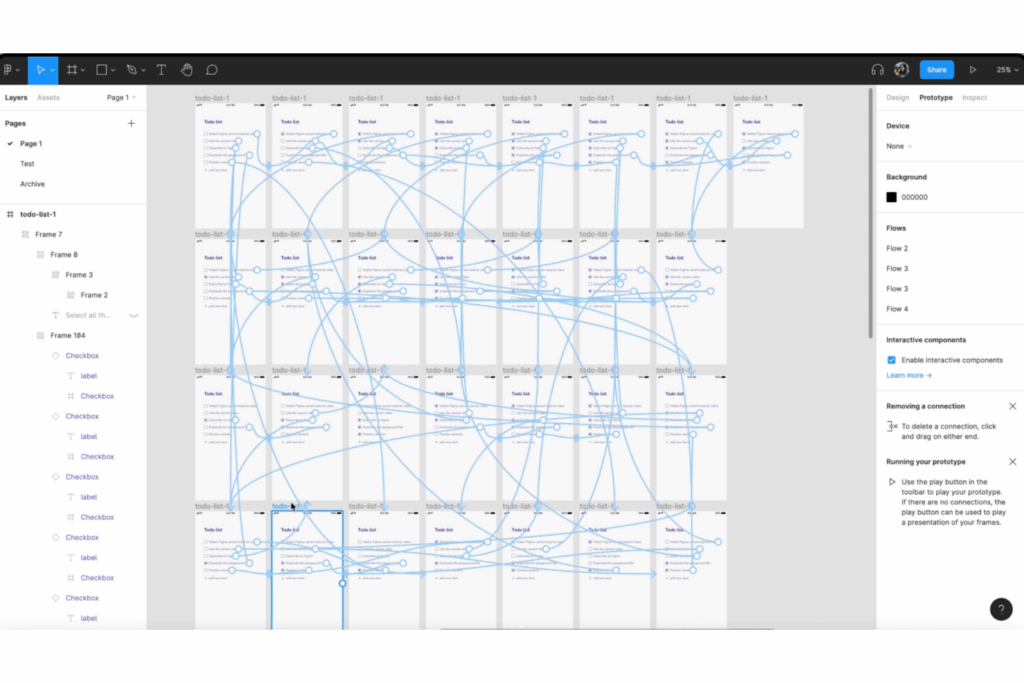
Figma's interaction addition lets you add animations and interactive elements to your designs with AI. You define actions and transitions between different states of your design so you can automate user flows and prototype interactions.
Say you're creating a mobile app prototype; interaction addition lets you simulate button clicks and page transitions, providing a more realistic preview of the final product. This capability helps you convey your design intentions clearly and test functionality before finalizing the design.
To make the most of Figma's AI interaction addition tool, try to:
- Start Simple: Begin with basic interactions to ensure ease of navigation.
- Test Regularly: Continuously test your interactions to refine user experience and catch potential issues early.
- Use Feedback: Gather user feedback on interactions to make necessary adjustments for improvement.
5. Layer Renaming
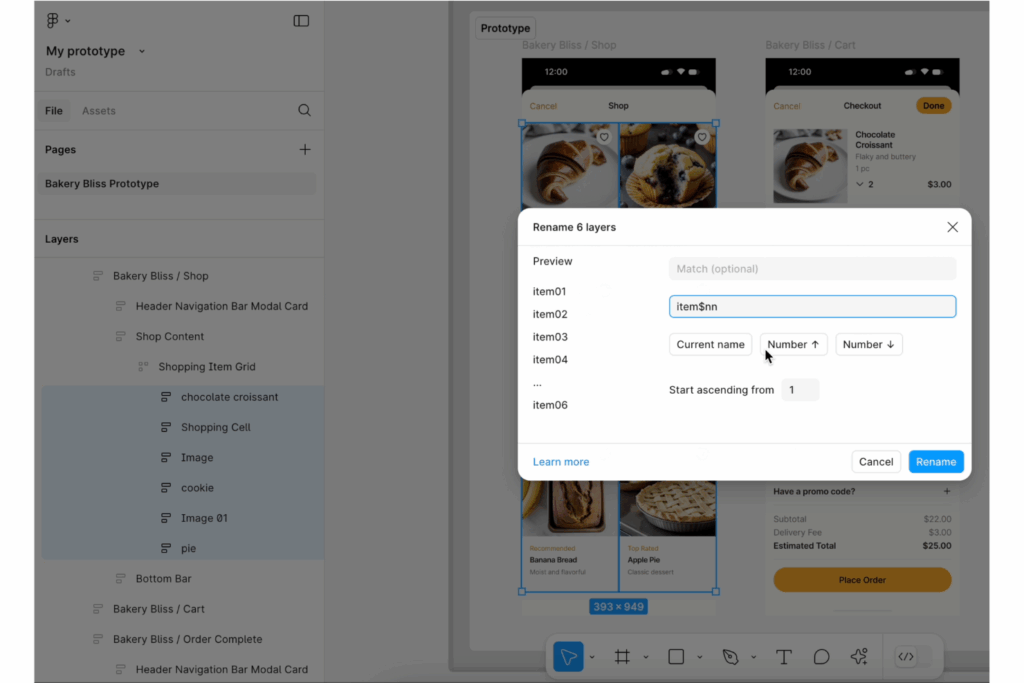
Layer renaming is an AI feature in Figma that automatically organizes and renames layers in your design projects. It works by analyzing the content and context of each layer, assigning meaningful names that reflect their function or content.
Layer renaming is especially useful in collaborative settings where multiple designers are involved. It reduces confusion and ensures that everyone understands the structure of the project. By having clearly named layers, you can streamline the design process and improve communication among team members.
For effective layer renaming with Figma AI, follow these best practices:
- Use Consistent Naming Conventions: Establish and follow naming conventions to maintain clarity across projects.
- Make Regular Updates: Regularly update layer names to reflect changes in design or content.
- Use Descriptive Names: Choose names that clearly describe the layer's role or content to aid in quick identification.
6. Text Rewriting
Figma has an AI test rewriting feature, which allows you to modify existing text elements quickly and easily. It works by analyzing the selected text and offering rewritten versions that maintain the original meaning but with different wording. This feature is useful for refining copy, ensuring consistency, and adapting content for various audiences.
Consider a scenario where you're preparing a presentation for different stakeholders. Text rewriting helps you tailor the language to suit each audience, enhancing communication and engagement. Or, it can help designers quickly produce placeholder text until a copywriter is available to jump in and collaborate on the project—no more Lorem ipsum!
To enhance your use of Figma's AI text rewriting, consider these tips:
- Be Clear About Intent: Clearly define the purpose of your text to get the most relevant rewriting suggestions.
- Adapt to Audience: Use the feature to tailor your message to different audience segments.
- Review Before Finalizing: Always review AI suggestions to ensure they align with your brand's voice and message.
7. Text Translation
Not only can Figma's AI rewrite your copy, it also converts text within your designs into different languages. It works by identifying the text elements in your project and providing translations based on the selected target language. For designers working on global projects, this feature ensuring that your designs are accessible to a wider audience.
Using text translation means you can quickly adapt your designs for international markets without relying on external translation services. It integrates with Figma slides, Figma sites, and FigJam for smoother localization workflows across your Figma setup.
Here are some strategies to help you use Figma's translation tool more effectively:
- Verify Translations: Double-check translations for accuracy and cultural relevance to ensure they resonate with your audience.
- Consider Context: Adapt translations to maintain the intended meaning and tone in different languages.
- Use for Localization: Leverage translations to localize content, making it relatable and appealing to various regions.
8. Image Generation
Figma's AI image generator creates custom images based on user inputs and parameters. It uses OpenAI algorithms to generate visuals based on your input criteria, such as style, theme, or specific elements.
With image generation, you can produce tailored visuals that align with your project's theme and style. It's perfect for designers who want to maintain a unique aesthetic across their work. This feature also helps in brainstorming sessions where quick visual iteration is needed to explore different design concepts or mockups.
To maximize the benefits of Figma's AI image generation, keep these tips in mind:
- Define Parameters Clearly: Specify details such as color schemes and styles to guide the AI in producing relevant images.
- Experiment with Variations: Use the feature to create multiple image options and choose the best fit for your design.
- Ensure Consistency: Align generated images with your project's overall design to maintain a cohesive look.
9. Background Removal
AI background removal efficiently eliminates the background from images in Figma, leaving only the subject. It works by detecting the primary subject in an image and isolating it from the background, which is then removed. This tool helps you create clean, professional-looking images without the need for manual editing—especially for users who aren't design experts.
With background removal, you can easily integrate subjects into new designs or presentations, making it useful for marketing materials, product showcases, and more. This feature helps you maintain focus on the subject by removing distracting image backgrounds, ensuring that your design remains visually appealing and clear.
Here are some tips for getting the best results with Figma's AI background remover:
- Choose High-Contrast Images: Images with clear contrast between the subject and background yield better results.
- Refine Edges: After removal, check and refine the edges for a polished look.
- Use for Product Shots: Ideal for e-commerce, where clean product images enhance the shopping experience.
10. Resolution Enhancement
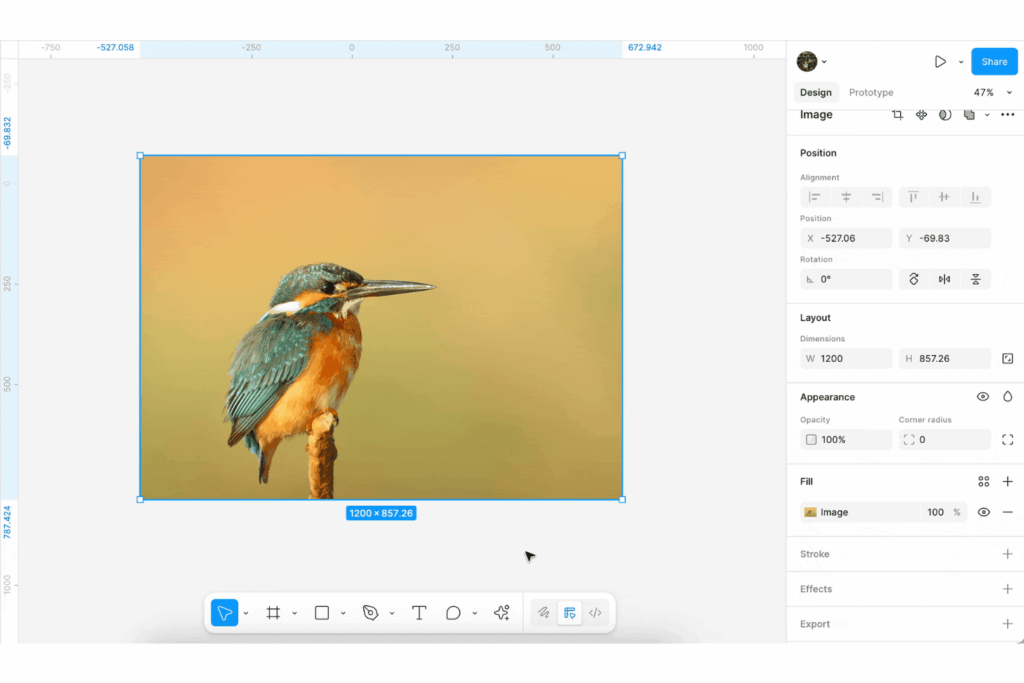
Resolution enhancement is an AI feature in Figma that improves the quality of images. It works by analyzing the existing pixels in an image and intelligently adding new ones to create a clearer, sharper picture. If you're working with low-resolution images, it can really improve the quality of the image.
By using resolution enhancement, you can ensure that your designs maintain a professional look, even if the original images aren't of the highest quality. Imagine you're using a small image for a large poster design—resolution enhancement helps to upscale the image, ensuring it looks crisp and professional in the final output.
Consider these tips to get the most out of resolution enhancement:
- Select High-Quality Sources: Start with the best available image to achieve optimal results after enhancement.
- Check Before Printing: Always review enhanced images before printing to ensure they meet your quality standards.
- Combine with Other Tools: Use alongside other editing tools to refine and perfect your images for the best results.
Limitations and Challenges of Figma's AI Features
As Figma products continue to integrate AI, many users are eager to explore these new capabilities. However, adopting these features can present challenges, especially when learning to effectively implement AI tools.
Users sometimes encounter issues like limited functionality, potential inaccuracies, and a learning curve. Here are some common limitations and challenges you might face with Figma's AI features:
- Generic Outputs: AI-generated designs can feel generic and often require significant manual tweaking to align with unique brand guidelines or complex project needs.
- Inaccuracies in Suggestions: The AI may produce suggestions that lack precision or context, necessitating careful review and adjustments to ensure they meet specific design requirements.
- Over-reliance on AI: Depending too much on AI tools can stifle creativity and personalization in design processes, leading to less innovative outcomes.
- Manual Adjustments Needed: Despite the AI's capabilities, users often need to make manual adjustments for customization and quality, especially in features like image generation and background removal.
- Licensing Terms: The commercial use of AI-generated images can be subject to specific licensing terms, which may limit how these assets are used in projects.
- Dependence on Image Quality: Tools like visual search rely heavily on the quality of uploaded images and the organization of the design system, which can affect their effectiveness.
Figma’s AI Features vs. Competitors
In the competitive landscape of UX design tools, Figma's AI-powered features are making a notable impact, but how do they compare to others?
Tools like Adobe XD and Sketch are also integrating AI tools to enhance user experience. Adobe XD offers auto-animate features that simplify creating transitions and micro-animations, a step ahead in automating complex interactive prototypes. Sketch's smart layout features adjust designs automatically when elements are resized, focusing on layout efficiency.
Figma keeps pace with these Figma alternatives through features like background removal and content replacement. However, it still faces challenges in offering the same level of animation automation as Adobe XD. Users often find Figma's collaborative features beneficial, but some consider the AI capabilities as still evolving compared to competitors.
Top Figma Alternatives & Competitors
Here are my top picks of Figma alternatives, to help you find the perfect solution for your needs:
The Future of AI in UX Design Tools
AI is rapidly advancing in UX design tools, transforming how you and your team create and manage design projects. More and more tools support rapid prototyping with AI, which speeds up the design process by automatically generating design elements based on user input.
Looking ahead, AI could enable more personalized user experiences and advanced predictive analytics, allowing designers to anticipate user needs and adjust designs accordingly.
As AI continues to evolve, expect to see more intuitive interfaces and features that facilitate collaboration and creativity, pushing the boundaries of what's possible in UX design.
Here are my top predictions of how UX design tools will continue to evolve with AI:
- Predictive Design Suggestions: AI will anticipate design needs based on user behavior and trends, offering real-time suggestions that speed up the creative process.
- Automated Usability Testing: AI-driven tools will simulate user interactions to identify potential design flaws before launch, improving user experience.
- Intelligent Content Adaptation: This feature will dynamically adjust content based on user preferences and context, ensuring relevance.
- AI-Driven Collaboration: AI will facilitate smoother team interactions by managing workflows and suggesting improvements.
- Enhanced Visual Recognition: AI will improve image recognition and editing, allowing for more precise design adjustments.
Don't forget to subscribe to our newsletter for more product management resources and guides, plus the latest podcasts, interviews, and other insights from industry leaders and experts on AI, innovation, and the future of the industry.