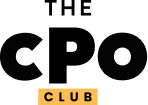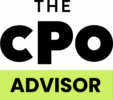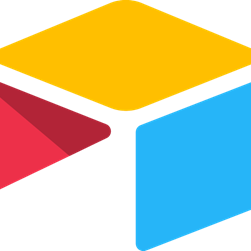10 Best UX Collaboration Tools Shortlist
Here’s my shortlist of the best UX collaboration tools:
Our one-on-one guidance will help you find the perfect fit.
This guide breaks down the top UX collaboration tools—software platforms designed to help product managers, designers, and cross-functional teams work together more efficiently, communicate decisions clearly, and maintain shared project vision.
If you’re here, chances are you're feeling friction in your current process—miscommunications, tool fatigue, or just too many moving parts. I get it. I’ve tested these tools hands-on to help you skip the trial-and-error.
In this guide, you’ll find detailed insights on usability, collaboration features, and real-world performance—so you can pick the tool that saves time, reduces rework, and helps your team stay focused on building great products.
Why Trust Our Software Reviews
We’ve been testing and reviewing product management software since 2020. As product managers ourselves, we know how critical and difficult it is to make the right decision when selecting software. We invest in deep research to help our audience make better software purchasing decisions.
We’ve tested more than 2,000 tools for different product management use cases and written over 1,000 comprehensive software reviews. Learn how we stay transparent & check out our software review methodology.
Best UX Collaboration Tools Summary
This comparison chart summarizes pricing details for my top UX collaboration tools selections to help you find the best one for your budget and business needs
| Tool | Best For | Trial Info | Price | ||
|---|---|---|---|---|---|
| 1 | Best for database-driven projects | 14-day free trial | From $20/user/month (billed annually) | Website | |
| 2 | Best for virtual whiteboarding | Free plan available | From $9.99/user/month (billed annually) | Website | |
| 3 | Best for Kanban board simplicity | 14-day free trial | From $5/user/month (billed annually) + free plan available | Website | |
| 4 | Best for flowchart creation | Free plan available | From $10/user/month | Website | |
| 5 | Best for quick, low-fidelity prototypes and user testing | 7-day free trial + free plan available | From $16/user/month (billed annually) | Website | |
| 6 | Best for wireframe simplicity | 30-day free trial | From $12/month (billed annually) | Website | |
| 7 | Best for macOS users | 30-day free trial | From $10/user/month (billed annually) | Website | |
| 8 | Best for user testing feedback | Free plan available | From $99/month | Website | |
| 9 | Best for mobile app prototypes | 15-day free trial + free demo available | From $29/user/month | Website | |
| 10 | Best for sitemapping | 14-day free trial available | Plans start at $9/month for a single user | Website |
Best UX Collaboration Tool Reviews
Below are my detailed summaries of the best UX collaboration tools that made it onto my shortlist. My reviews offer a detailed look at the key features, pros & cons, integrations, and ideal use cases of each tool to help you find the best one for you.
Airtable is a cloud-based collaboration platform that combines the features of a database with a spreadsheet interface, catering to teams that need flexible data management. It helps users organize, track, and collaborate on projects using customizable tables and views.
Why I picked Airtable: It excels in database-driven projects by offering a versatile platform that adapts to your team's needs. The ability to create custom tables and link records provides flexibility in managing data. Airtable's grid, calendar, and gallery views let you visualize information in different ways to suit your workflow. The platform's adaptability makes it a strong choice for teams handling complex data relationships.
Standout features & integrations:
Features include custom fields that allow you to tailor your database to specific needs, a variety of views like Kanban and Gantt to visualize data differently, and the ability to automate repetitive tasks with Airtable Automations.
Integrations include Slack, Google Drive, Dropbox, Zapier, Trello, Asana, Jira, Evernote, GitHub, and Mailchimp.
Pros and cons
Pros:
- Multiple data visualization options
- Supports complex data relationships
- Highly customizable database
Cons:
- Requires setup time for customization
- Can be overwhelming for new users
Mural is a digital workspace designed for remote teams and creative professionals who need virtual collaboration tools. It provides a platform for brainstorming, planning, and visualizing ideas through digital whiteboards.
Why I picked Mural: It offers an intuitive virtual whiteboarding experience that helps your team collaborate creatively. The sticky notes feature allows you to capture ideas quickly and organize them visually. Customizable templates make it easy to start new projects and keep your team on track. The facilitation superpowers, like voting and timers, enhance team engagement during sessions.
Standout features & integrations:
Features include a wide range of templates to kickstart projects, sticky notes and text boxes for brainstorming, and voting and timer tools to facilitate team collaboration.
Integrations include Microsoft Teams, Slack, Jira, Confluence, Google Drive, Dropbox, Microsoft OneDrive, Zapier, Trello, and Zoom.
Pros and cons
Pros:
- Easy visual organization
- Supports creative brainstorming
- Wide range of templates
Cons:
- May lag with large boards
- Can be overwhelming for new users
Trello is a project management tool that uses a Kanban-style board, designed for teams looking to organize tasks visually. It helps users track project progress with boards, lists, and cards that can be customized to fit various workflows.
Why I picked Trello: It offers simplicity with its Kanban board approach, making it easy for your team to visualize tasks and progress. The drag-and-drop feature allows you to move tasks between lists effortlessly. Trello's customization options, like labels and due dates, help keep your projects organized. Its simplicity makes it a favorite for teams that need to manage projects without the complexity of traditional project management tools.
Standout features & integrations:
Features include customizable boards that let you tailor your workflow, card attachments for adding files to tasks, and checklists within cards to break down tasks into smaller steps.
Integrations include Slack, Google Drive, Dropbox, Microsoft Teams, GitHub, Evernote, Salesforce, Jira, Confluence, and Zapier.
Pros and cons
Pros:
- Adaptable for various workflows
- Flexible board customization
- Easy setup and onboarding
Cons:
- Not ideal for complex projects
- Limited advanced features
Whimsical is a visual collaboration tool designed for teams that need to create flowcharts, wireframes, and mind maps. It helps organize ideas and processes visually, making it easier for users to communicate complex information.
Why I picked Whimsical: It excels in flowchart creation, offering a simple interface that lets your team map out processes quickly. The drag-and-drop functionality makes it easy to arrange elements and build diagrams. Whimsical's library of shapes and connectors helps you create detailed flowcharts without hassle. Its focus on visual clarity ensures that your diagrams are easy to understand and share with your team.
Standout features & integrations:
Features include a rich library of icons and shapes to enhance your diagrams, real-time collaboration tools that let your team work together on projects, and an intuitive interface that simplifies the creation of flowcharts and wireframes.
Integrations include Slack, Jira, Confluence, Microsoft Teams, Google Drive, Dropbox, Trello, GitHub, Notion, and Asana.
Pros and cons
Pros:
- Real-time team collaboration
- Rich icon library
- Intuitive flowchart creation
Cons:
- Basic export features
- Limited customization options
Marvel is a design and prototyping tool aimed at designers and product teams who need to create and test interactive prototypes quickly. It facilitates the design process by offering tools to create wireframes, prototypes, and design specifications.
Why I picked Marvel: It excels in rapid prototyping, allowing your team to create interactive designs swiftly. The user interface is intuitive, making it easy to turn your ideas into clickable prototypes. Marvel's built-in user testing feature provides feedback directly on your designs. The ability to create and iterate on prototypes quickly makes it a valuable tool for fast-paced design environments.
Standout features & integrations:
Features include an intuitive interface that simplifies the design process, a user testing feature that lets you gather feedback directly on your prototypes, and the ability to create design specifications to guide development.
Integrations include Slack, Dropbox, Sketch, Jira, Confluence, Microsoft Teams, Google Drive, Zapier, Trello, and Box.
Pros and cons
Pros:
- Intuitive design interface
- Built-in user testing feature
- Quick prototyping capabilities
Cons:
- Limited customization options
- Limited advanced design features
Balsamiq is a wireframing tool designed for UX designers and product teams who need to create simple mockups quickly. It facilitates the sketching of user interfaces and helps visualize design concepts.
Why I picked Balsamiq: It excels in providing a straightforward interface for creating wireframes without the complexity of advanced design tools. The drag-and-drop elements allow you to sketch out ideas efficiently, making it ideal for brainstorming sessions. Its focus on simplicity ensures that your team can quickly iterate on designs without getting bogged down in details. The hand-drawn style emphasizes structure over aesthetics.
Standout features & integrations:
Features include a library of UI components that you can easily drag and drop, a low-fidelity design style that helps emphasize functionality over appearance, and the ability to create and share interactive prototypes with your team.
Integrations include Google Drive, Atlassian Confluence, Atlassian Jira, Trello, FogBugz, Basecamp, Slack, and Microsoft Teams.
Pros and cons
Pros:
- Ideal for brainstorming
- Drag-and-drop simplicity
- Quick wireframe creation
Cons:
- No high-fidelity output
- Limited design customization
Sketch is a digital design toolkit tailored for macOS users, primarily catering to designers and creative teams. It focuses on creating intuitive design experiences and offers tools for vector editing and prototyping.
Why I picked Sketch: It’s specifically designed for macOS, making it a natural fit for teams using Apple hardware. Sketch offers a user-friendly interface with vector editing capabilities that are easy to navigate. Its prototyping feature allows you to create interactive designs without needing additional plugins. The real-time collaboration option lets your team work together smoothly on projects.
Standout features & integrations:
Features include a powerful vector editor that allows precise design work, an intuitive prototyping tool for creating interactive designs, and a shared library system to keep design components consistent across projects.
Integrations include Zeplin, InVision, Abstract, Avocode, Marvel, ProtoPie, Overflow, Principle, Framer, and Craft.
Pros and cons
Pros:
- Real-time collaboration
- Intuitive vector editing
- MacOS-specific design
Cons:
- Steeper learning curve for beginners
- Limited Windows compatibility
Maze is a user testing platform designed for UX designers and product teams who need to gather actionable user feedback. It enables users to conduct tests and surveys to understand user behavior and improve product design.
Why I picked Maze: It excels in gathering user testing feedback, allowing your team to make data-driven design decisions. The platform's usability testing features help you collect insights on user interactions. Maze's ability to create interactive prototypes lets you test and iterate on designs quickly. The focus on feedback helps ensure your product aligns with user needs and expectations.
Standout features & integrations:
Features include usability testing tools that provide detailed insights, the ability to create interactive prototypes for testing, and survey features that let you gather qualitative feedback from users.
Integrations include Figma, Adobe XD, Sketch, Marvel, Google Analytics, Slack, Jira, and Trello.
Pros and cons
Pros:
- Interactive prototypes for feedback
- Detailed usability insights
- Easy setup for user tests
Cons:
- Complexity with large projects
- Limited customization options
Proto.io is a prototyping tool designed for UX designers and developers focused on mobile app design. It enables users to create, test, and share fully interactive prototypes without any coding.
Why I picked Proto.io: It specializes in creating mobile app prototypes, offering a wide range of tools to simulate real app experiences. The drag-and-drop interface simplifies the design process, allowing you to build prototypes quickly. It includes a variety of touch and mouse events to mimic real user interactions. Proto.io also offers a library of UI components tailored for mobile design, making it easier to visualize your app's flow.
Standout features & integrations:
Features include a user-friendly drag-and-drop builder that requires no coding, a library of customizable UI components for detailed design work, and the ability to add animations and transitions to enhance user experience.
Integrations include Dropbox, Google Drive, Slack, Jira, Sketch, Adobe XD, Figma, Marvel, and Trello.
Pros and cons
Pros:
- Detailed mobile interactions
- Wide range of UI components
- No coding required
Cons:
- Basic analytics features
- Limited desktop prototyping
FlowMapp is a UX tool designed for designers and teams who need to plan and organize website structures. It helps users create visual sitemaps and user flows, aiding in the planning and communication of web projects.
Why I picked FlowMapp: It specializes in sitemapping, allowing your team to visually organize website structures with ease. The drag-and-drop interface lets you arrange pages and flows quickly. FlowMapp's ability to create detailed user flows helps in understanding the customer journey better. Its focus on visual clarity makes it easier for your team to communicate web structures to stakeholders.
Standout features & integrations:
Features include a straightforward drag-and-drop interface for easy sitemap creation, the ability to develop detailed user flows to map out customer journeys, and collaboration tools that let your team work together on projects in real time.
Integrations include Figma, Sketch, Adobe XD, Slack, Google Drive, Dropbox, Trello, Jira, Confluence, and Asana.
Pros and cons
Pros:
- Real-time team collaboration
- Visual clarity in user flows
- Effective sitemapping capabilities
Cons:
- Limited offline access
- Limited design customization
Other UX Collaboration Tools
Here are some additional UX collaboration tools options that didn’t make it onto my shortlist, but are still worth checking out:
- Axure RP
For interactive prototypes
- Framer
For responsive design
- UXPin
For design systems
- Asana
For project management
- Fullstory
For user session analytics
- Figma
For design collaboration and feedback
- MockFlow
For UI planning
- Slack
For team communication
- Justinmind
For high-fidelity, interactive prototypes
- Miro
For visual brainstorming and collaboration
- Sprig
For in-product surveys
- Dscout
For remote research studies
UX Collaboration Tool Selection Criteria
When selecting the best UX collaboration tools to include in this list, I considered common buyer needs and pain points like improving team communication and managing design feedback effectively. I also used the following framework to keep my evaluation structured and fair:
Core Functionality (25% of total score)
To be considered for inclusion in this list, each solution had to fulfill these common use cases:
- Facilitate real-time collaboration
- Support design feedback
- Allow prototype sharing
- Enable version control
- Provide project management tools
Additional Standout Features (25% of total score)
To help further narrow down the competition, I also looked for unique features, such as:
- Advanced prototyping capabilities
- User testing integration
- Customizable design templates
- Interactive design elements
- Cross-platform compatibility
Usability (10% of total score)
To get a sense of the usability of each system, I considered the following:
- Intuitive interface design
- Ease of navigation
- Learning curve for new users
- Customization options
- Responsiveness of the platform
Onboarding (10% of total score)
To evaluate the onboarding experience for each platform, I considered the following:
- Availability of training videos
- Interactive product tours
- Access to templates
- Chatbot assistance
- Webinars and tutorials
Customer Support (10% of total score)
To assess each software provider’s customer support services, I considered the following:
- Availability of live chat support
- Response time to inquiries
- Quality of help documentation
- Access to community forums
- Availability of phone support
Value For Money (10% of total score)
To evaluate the value for money of each platform, I considered the following:
- Competitive pricing structure
- Availability of free trials
- Feature set relative to cost
- Scalability of pricing plans
- Discounts for annual billing
Customer Reviews (10% of total score)
To get a sense of overall customer satisfaction, I considered the following when reading customer reviews:
- Overall satisfaction score
- Commonly reported issues
- Praise for specific features
- Feedback on customer support
- Recommendations by users
How to Choose a UX Collaboration Tool
It’s easy to get bogged down in long feature lists and complex pricing structures. To help you stay focused as you work through your unique software selection process, here’s a checklist of factors to keep in mind:
| Factor | What to Consider |
| Scalability | Does the tool grow with your team? Evaluate if it can handle increased users or projects without performance issues. Consider future needs and how easily you can upgrade or expand. |
| Integrations | Does it connect with your existing tools? Check compatibility with the software your team already uses. Consider both current and potential future integrations for a smooth workflow. |
| Customizability | Can you tailor it to fit your processes? Look for options to adjust workflows, templates, and settings to match your team's specific needs and preferences. |
| Ease of use | Is it user-friendly for everyone? Assess the learning curve for new users. Tools should be intuitive, minimizing the time needed for training and onboarding. |
| Implementation and onboarding | How quickly can you start using it? Consider the time and resources needed for setup. Look for tools offering clear guidance, training materials, and support during the transition. |
| Cost | Does it fit your budget? Review pricing structures and consider both short-term and long-term costs. Check for hidden fees and whether it offers good value for the features provided. |
| Security safeguards | Is your data protected? Ensure the tool complies with industry standards for data protection. Ask about encryption, access controls, and data backup processes to safeguard your information. |
What Are UX Collaboration Tools?
UX collaboration tools are software solutions designed to facilitate teamwork in the design and development process. Designers, product managers, and developers commonly use these tools to enhance communication and improve project outcomes. Features like real-time collaboration, feedback management, and prototyping help with aligning team efforts, gathering insights, and iterating designs efficiently. These tools provide significant value by improving workflow efficiency and ensuring that design projects meet user needs effectively.
Features of UX Collaboration Tools
When selecting UX collaboration tools, keep an eye out for the following key features:
- Real-time collaboration: Enables team members to work on projects simultaneously, improving communication and reducing delays.
- Feedback management: Allows users to collect and organize feedback efficiently, ensuring that all team input is considered in the design process.
- Prototyping: Provides tools for creating interactive prototypes, helping teams visualize and test design concepts before development.
- Version control: Keeps track of changes made to projects, allowing teams to revert to previous versions if needed and maintain consistency.
- Customizable templates: Offers pre-designed layouts that can be tailored to fit specific project needs, saving time and maintaining brand consistency.
- User testing integration: Facilitates the collection of user insights directly within the tool, enabling data-driven design decisions.
- Data security: Ensures that sensitive project data is protected through encryption and access controls, safeguarding information.
- Cross-platform compatibility: Supports access from various devices and operating systems, allowing teams to collaborate regardless of their tech setup.
Benefits of UX Collaboration Tools
Implementing UX collaboration tools provides several benefits for your team and your business. Here are a few you can look forward to:
- Improved communication: Real-time collaboration features enhance team interactions, ensuring everyone stays informed and aligned on project goals.
- Efficient feedback loops: Feedback management capabilities allow teams to gather and act on input quickly, leading to more refined designs.
- Faster prototyping: Prototyping tools enable rapid design iterations, helping teams visualize concepts and make informed decisions early in the process.
- Enhanced project organization: Version control and customizable templates keep projects organized and consistent, reducing confusion and errors.
- User-centered design: User testing integration supports data-driven decisions, ensuring that designs meet user needs and expectations effectively.
- Increased productivity: Cross-platform compatibility allows team members to work from any device, improving flexibility and productivity.
Costs and Pricing of UX Collaboration Tools
Selecting UX collaboration tools requires an understanding of the various pricing models and plans available. Costs vary based on features, team size, add-ons, and more. The table below summarizes common plans, their average prices, and typical features included in UX collaboration tools solutions:
Plan Comparison Table for UX Collaboration Tools
| Plan Type | Average Price | Common Features |
| Free Plan | $0 | Basic collaboration tools, limited storage, and essential integrations. |
| Personal Plan | $5-$15/user/ month | Additional storage, more integrations, and access to basic prototyping tools. |
| Business Plan | $20-$50/user/ month | Advanced collaboration features, enhanced security, and more customization options. |
| Enterprise Plan | $60-$100/user/ month | Premium support, comprehensive security measures, and full customization and integration capabilities. |
UX Collaboration Tools FAQs
Here are some answers to common questions about UX collaboration tools:
How do UX collaboration tools improve team productivity?
UX collaboration tools enhance team productivity by allowing real-time communication and feedback, reducing the time spent on revisions. They centralize all project-related information, making it easier for team members to access and collaborate on tasks. This leads to a more streamlined workflow and fewer misunderstandings.
Can UX collaboration tools integrate with other software?
Yes, most UX collaboration tools can integrate with a variety of other software like project management tools, communication platforms, and design applications. This integration ensures that your team’s workflow remains uninterrupted and that data flows seamlessly between different tools, enhancing overall efficiency.
What should I consider when choosing a UX collaboration tool?
When choosing a UX collaboration tool, consider factors like scalability, ease of use, and integration capabilities. Assess whether the tool supports your team’s specific workflow and if it offers features that align with your project needs. Also, evaluate the pricing structure to ensure it fits your budget.
Are UX collaboration tools suitable for remote teams?
Absolutely, UX collaboration tools are ideal for remote teams as they facilitate communication and collaboration across different locations. They offer features like video conferencing, real-time editing, and shared workspaces, which help maintain productivity and team cohesion despite geographical distances.
How secure are UX collaboration tools?
Security varies among UX collaboration tools, but most reputable providers offer strong data protection measures. Look for tools that provide encryption, secure access controls, and regular security updates. It’s essential to ensure that the tool complies with relevant data protection regulations to safeguard your information.
Do UX collaboration tools offer customization options?
Many UX collaboration tools offer customization options to tailor the platform to your team’s specific needs. This can include customizable templates, adjustable workflows, and personalized dashboards. Customization helps ensure that the tool aligns with your processes and enhances productivity.
What's Next?
Don't forget to subscribe to our newsletter for more product management resources and guides, plus the latest podcasts, interviews, and other insights from industry leaders and experts.